Digital Photo Tip: Smartphone Camera Tools
What’s fun, fast, better than expected, and more socially acceptable than a nooner? That would be making photographs with your smartphone’s camera.
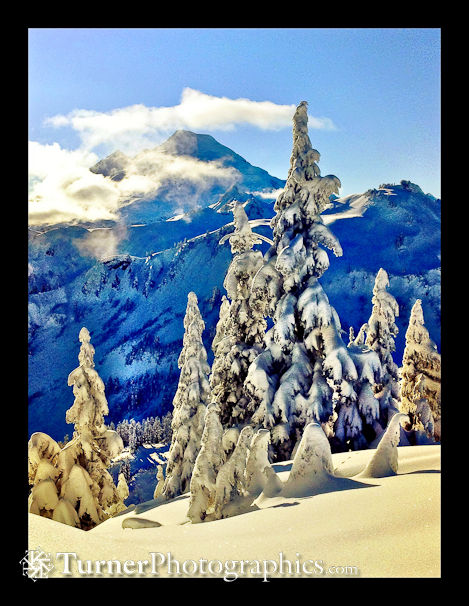
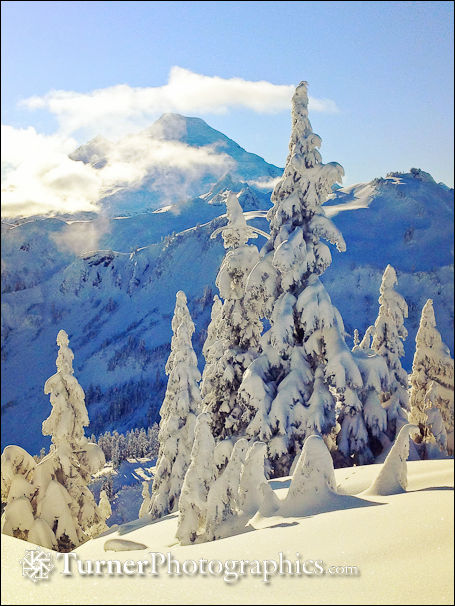
It seems that everyone has a smartphone these days, whether it’s an iPhone or Android. The advantage of a smartphone camera is that you usually have it with you. Plus, it’s small and easy to use. The disadvantage is that the technical quality isn’t as good as a “real” camera and you pretty much have to accept whatever the automatic controls give you.
But as I’ve pointed out in my workshops, it’s where you hold the camera and what’s behind your eyeglasses that really matters. If you’ve learned how to see you can make interesting and compelling photographs with any camera.
What comes out of your smartphone camera is a JPEG file processed as the camera’s software thought was right. But you don’t have to settle. There are camera and processing apps that let you take your images a step farther. The photo on the left above has been post-processed. The one on the right is straight from the camera.
My current favorite iPhone photo app is Camera+ from tap tap tap. It’s been on sale for only $0.99. You can control the camera directly, or just use it to post-process photos from the built-in camera app. I usually do the latter so I’m working on a copy of my photo and can try several variations.


I especially like the Clarity setting, which almost magically improves local contrast and makes photos look sharper and punchier. There are a bunch of effects, grouped under Color, Retro, Special, and I ♥ Analog. You can try a bunch of different choices and then pick the one you like best for each image. You can also save an image with one effect, then reload it and add another effect. Finally, you can add a border.
Compare the two versions of the photo of Bellingham’s Barkley Village, made under an extremely gray sky on November 29. The one on the right was processed in Camera+.
The other photo app I’ve used is Photoshop Express for iOS (PSExpress). This one, from Adobe, is free with the option to purchase additional features. Like Camera+ you can either control the camera directly or process an image you’ve already shot.
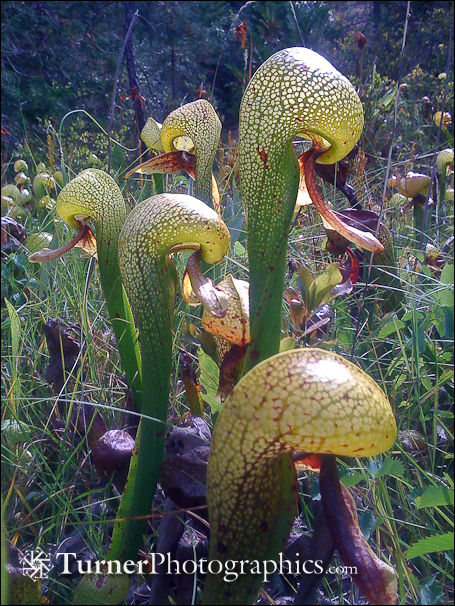
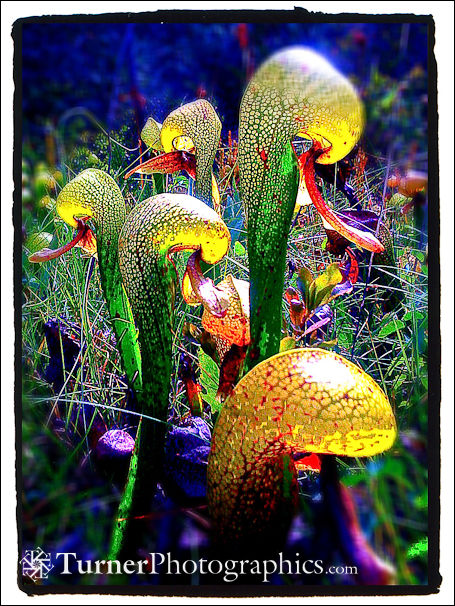
PSExpress give you a series of controls for Exposure, Saturation, Tint, Black & White, and Contrast. You can make changes to any or all of them on one image without saving and reloading. You also have quite a bit of control over how strong an adjustment to make by sliding your fingertip across the screen.
Other PSExpress controls are Sketch, Soft Focus, and Sharpen. You pay extra to get Reduce Noise. Finally, you can add pre-programmed effects and borders. The right-hand version of the photo of California Pitcher Plants was processed in Photoshop Express.
Both apps let you send photos by e-mail or upload to Facebook, but I usually just save my processed images and then use other tools to share them. If you’re my friend on Facebook you’ve seen these and other images that I’ve made with my phone camera.
There are certainly other apps on the market, including for the Android platform. DP Review had a roundup of several in early November. See Android and iOS App Tools for Photographers.
Here’s another set of images, photographed in the California Redwoods in September. The first is straight from the iPhone 3G camera.

The second version was processed in Photoshop Express.

The third version was processed in Camera+.

Go play. Pull out your smartphone and make an image almost every day. Try one or more of the post-processing apps and see what you come up with. I think you’ll have a blast.

