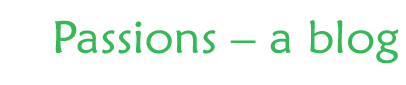Don’t Get Stuck
I had the opportunity in the past few days to help a couple of amateur photographers solve problems related to digital photography. Just like handling cactus, you have to be careful not to get stuck. The photo below is of a portion of Ron McKitrick’s Hillside Desert Botanical Garden in Yakima, Washington. You can see more photos of his remarkable garden on the Inland Northwest Gardening website.

The first problem was one of deleted files on a camera memory card. The photographer had handed her husband the full SD card from her camera to transfer all 180 or so photos to their computer. He uses Picassa to import photos from the card and saw previews of all the photos on his screen. Thinking all the photos had been transferred he handed the card back to his wife. She put the card back in her camera and reformatted it. That’s a good practice — copy everything to the computer and then reformat the card in the camera just before use.
Unfortunately, when he went back to view the photos only the first nine were on the computer. Apparently all the images weren’t transferred when he thought they were. He was seriously in the doghouse now as the photos included several months of skiing and hiking trips that couldn’t be reshot. I asked her whether she’d shot any new photos on the card since reformatting it. She hadn’t, so there was a good chance the missing files could be recovered.
When a memory card (or disk drive) is formatted all the previous data is not erased. Only the directory structure is rewritten. That means that with the right tool you can often recover deleted files. I recommended that my friend download a copy of Photo Rescue software. I had it on my laptop, but had no way to read a SD card. The program is pretty easy to use and will show you whether your files can be recovered before you have to spend money to register the software and save your recovered files. In this case it took over half an hour for it to recover the files and show thumbnails of all 180 missing photos. After paying the registration fee my friend was able to save all his wife’s photos and put a smile back on her face. There are other software tools out there that do the same thing, but this is the one I keep on my laptop in case I do the same thing sometime (and I have).
The second issue I helped a friend with was regarding unauthorized use of one of her photos on a commerical website. Kathy had generously shared a set of photos from a recreational club event with the organization for use on their website. She let the webmaster download the files direct from her camera. Thus there was no identifying information, metadata, embedded in her image files. She also failed to be explicit about what her photos could be used for. This is a pretty common situation for amateur photographers, and unfortunately for some pros as well.
Kathy e-mailed me when she found one of her photos on the ‘About’ page of a business website. She wondered whether she should get credit for the photo (yes). She should also be paid for the use, but that wasn’t her main concern.
I suggested to her that she shouldn’t let any of her photos go anywhere without including her contact and copyright information in the file metadata. There are several software tools to edit metadata, including Photoshop, Adobe Bridge, Photo Mechanic, Microsoft Expression Media, and Breeze Browser (which I use). The exact way to embed metadata differs from program to program, but the help files should tell you how to do it. At a minimum Kathy should include her name, address, phone number, e-mail, and copyright notice. Even better is to include complete caption information. It’s so easy for photos to get “orphaned” or separated from their owner that every photographer should at least start with their ownership information included in every digital file they send out or put on the web.